How do I set up my email address in Apple Mail?
You can view your email anywhere in the world through our webmail. However, it may be nice to add your email address to the email program on your laptop, desktop and / or smartphone. In this article, we explain how to set up your email address in Apple Mail, on a device running on MacOS. If you want to add an email address on an iOS device we refer to the iPhone article.
Also read: How do I add my email address on my iPhone?
Steps
Step 1. Start Mail.
Step 2. Click Mail at the top of the menu bar, followed by Add Account
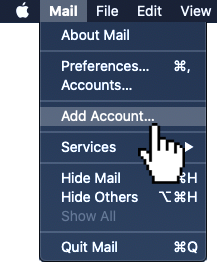
Step 3. Next, click Other Mail Account...
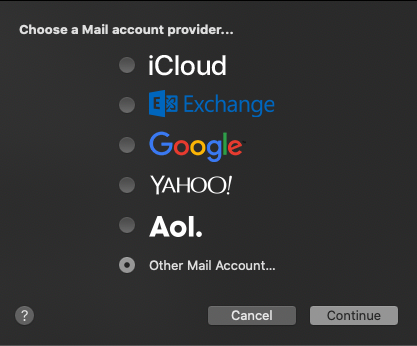
Step 4. Enter your name, along with the email address you created and the password you set.
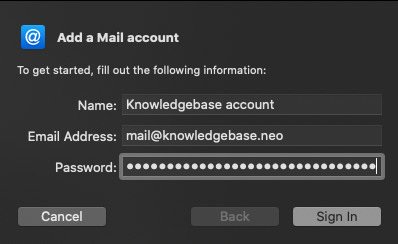
Step 5. You are notified that the account or password verification has failed. Don't worry, you can now enter the following information:
- Username. Here you enter the email address you created.
- Account type. Leave this on IMAP if you want to use an IMAP connection (recommended)
- Server incoming email. Here, enter the email server you wish to use. If you use the default Neostrada email servers, this is mail.domain.extension, where you replace domain by your domain, and extension by the domain extension (for instance .nl/.be/.com). Optionally you can use wwwXX.totaalholding.nl or premiumXX.totaalholding.nl here, find out which server you are on by visiting your cPanel account and looking at the URL.
- Server outgoing email. Here, enter the email server you wish to use. If you use the default Neostrada email servers, this is mail.domain.extension, where you replace domain by your domain, and extension by the domain extension (for instance .nl/.be/.com). Optionally you can use wwwXX.totaalholding.nl or premiumXX.totaalholding.nl here, find out which server you are on by visiting your cPanel account and looking at the URL.
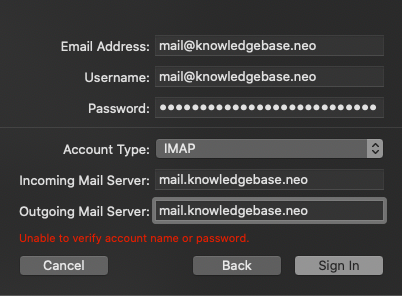
Step 6. Click Log in. Next you wills ee a screen asking if you want to synch Mail and/or Notes. Make your choice, and click Done.
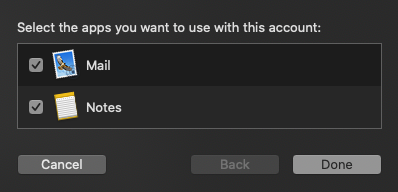
Your email address is now added to Apple Mail.





