How do I add my email address on my iPhone?
Now that you have your own email address, you want to be accessible everywhere. That's understandable and no problem. We explain how to set your email address on the iPhone.
Important
In this article, we assume you have already created an email address. If not, please create an email address before following this guide. You can use this guide to create an email address: How do I create an email address?
Steps
Step 1. On your iPhone, go to Settings > Passwords & Accounts and tap Add Account.
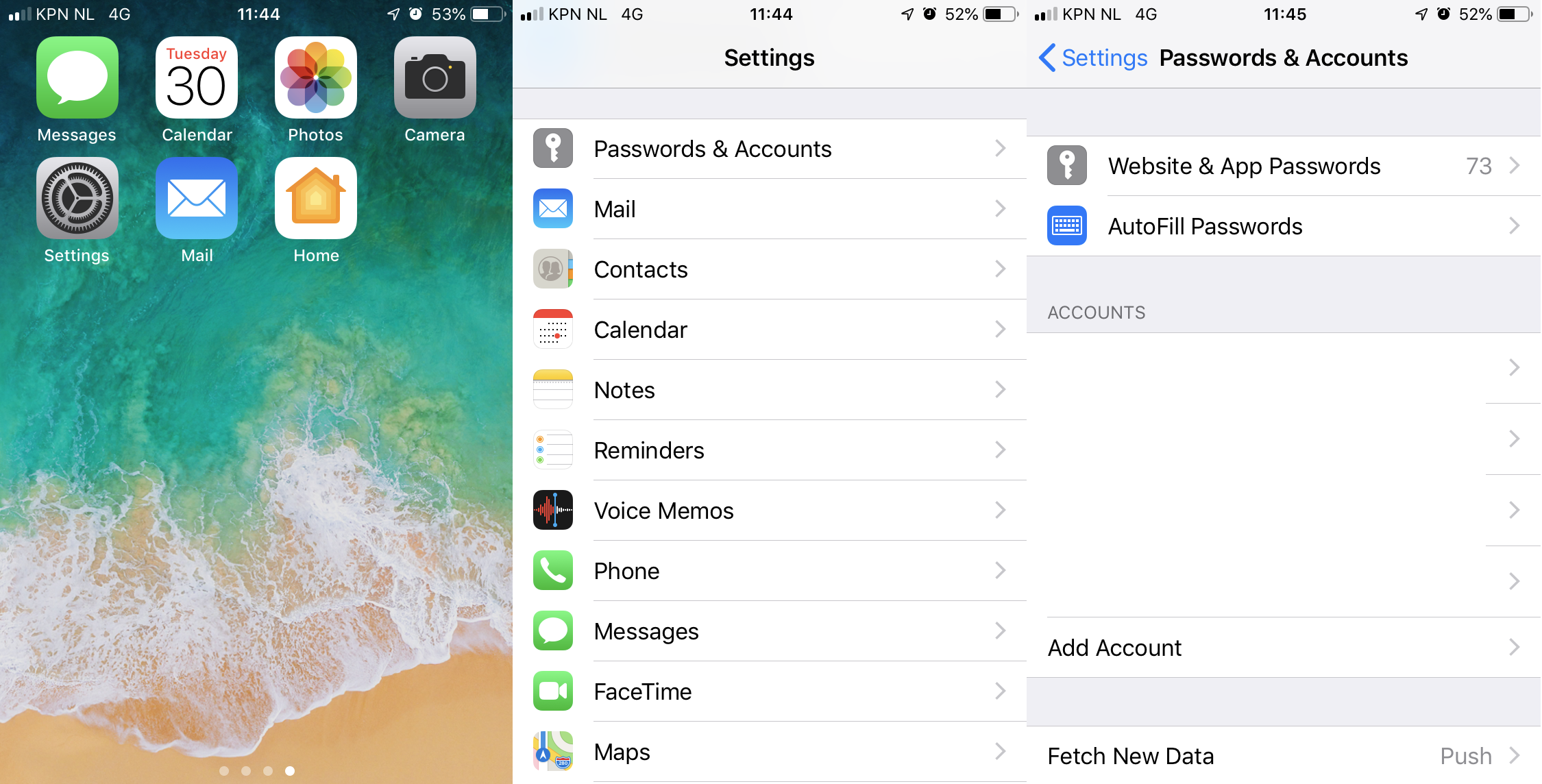
Step 2. Choose on the new screen for Other and tap Add mail account.
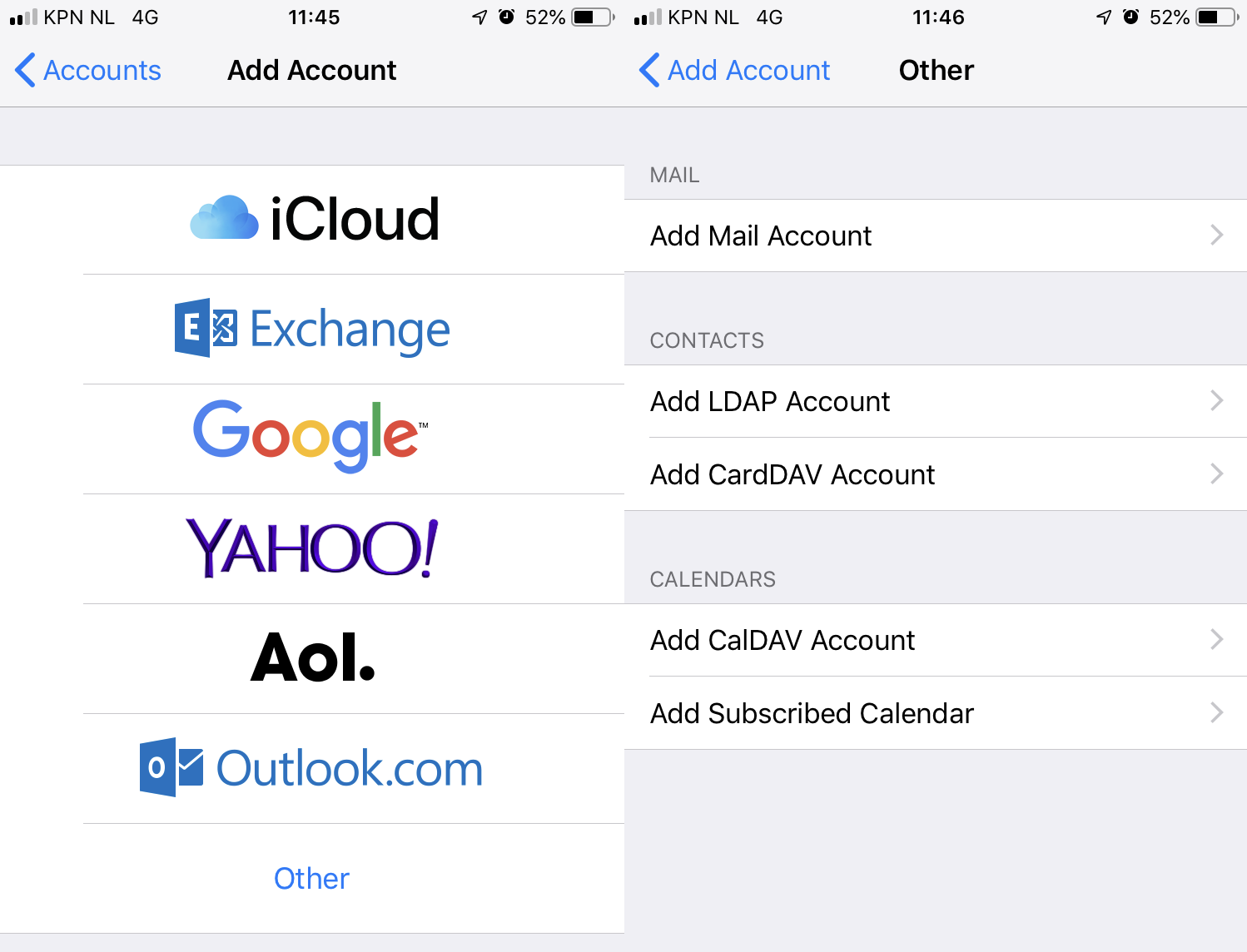
Step 3. Enter the requested data. The email address and password must be the same as the email address you added. Tap Next.
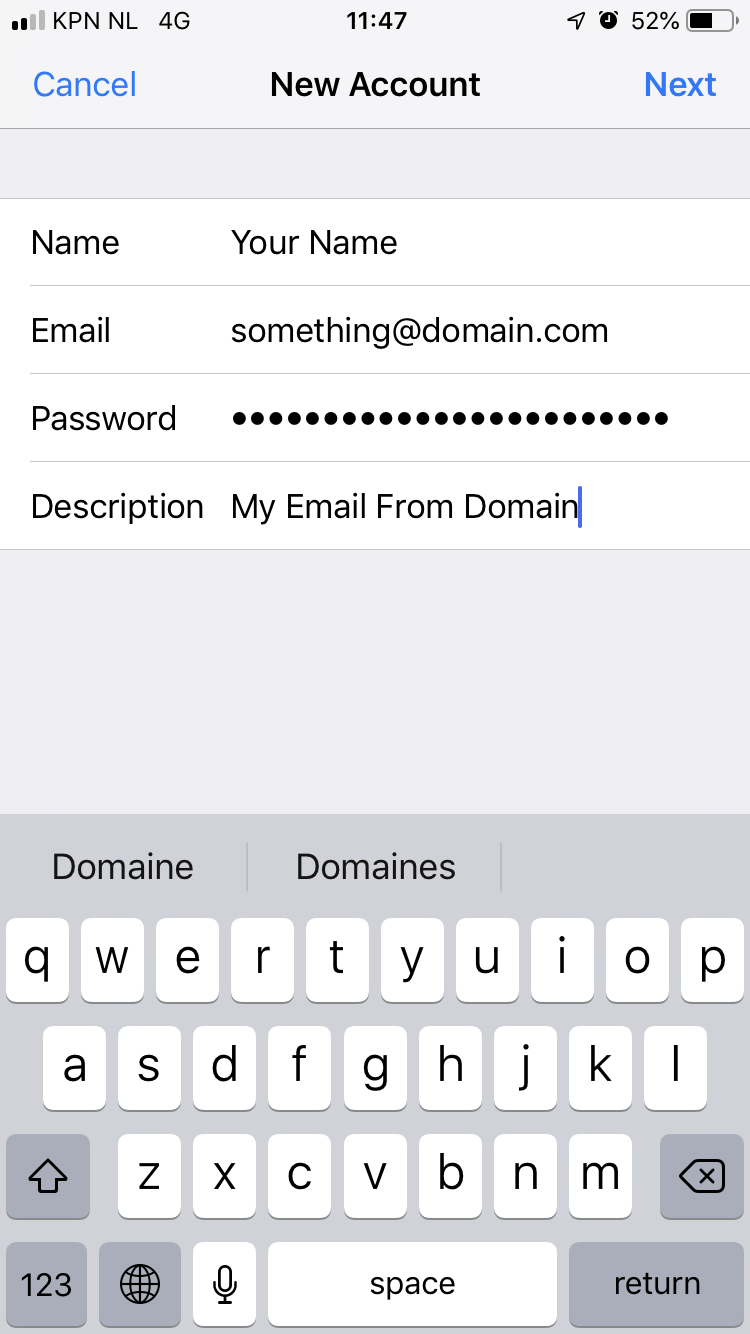
Step 4. On the new screen you can choose from IMAP and POP. If you choose POP, all mail from the server will be removed and downloaded to your iPhone. This way, the email is no longer accessible from other devices. Therefore, it is better to leave this on IMAP. In Server Inbound Mail and Outbound Mail, enter the following:
- Host Name: mail.domain were domain is your domainname.
- Username: Here you enter the email address you created.
- Password: Here you enter the password that belongs to the email address.

Note: Although outgoing mail server is listed as optional, it is mandatory to use. These are the same data as the inbound mail settings.
Step 5. Tap Next. The email address will be checked by the app and you can cofirm the settings. The email address is now added to your iPhone.





